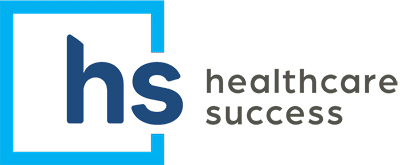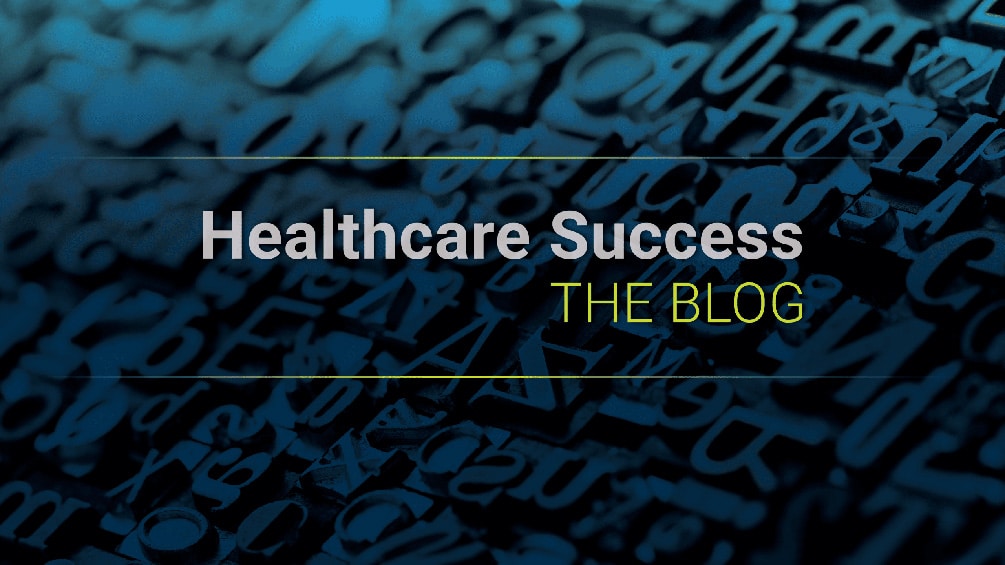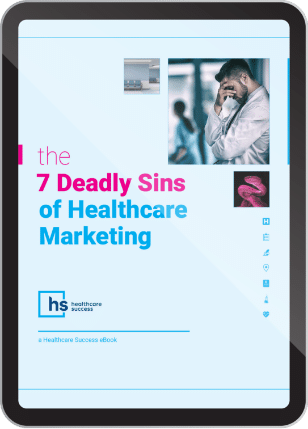Caution: The Google Chrome Warning is Eating Your Audience
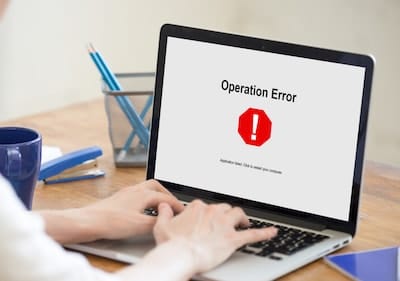 Even casual Internet users are understandably fearful of online risks. This is a digital age of malware threats, identity theft and ransomware attacks. So there’s a good chance that any of us might instantly back away from a website with a Google Chrome “Not Secure” Warning.
Even casual Internet users are understandably fearful of online risks. This is a digital age of malware threats, identity theft and ransomware attacks. So there’s a good chance that any of us might instantly back away from a website with a Google Chrome “Not Secure” Warning.
Google’s alert is cause for concern for some hospitals or providers. It may be eroding your hard-earned site visitors—effective now. Here’s a quick (and non-technical) update and what to do about it.

Well-intended security warning for Chrome users…
Google operates in big numbers. It’s no surprise that the largest online search engine operates the most widely used browser. It’s not everyone, but about a billion worldwide is a big slice of your visitor audience. In the interest of better security, Google Chrome users are being advised when a website DOES NOT USE the URL address “HTTPS.”
Not to be technical, the letter “S” (for secure) at the end (not HTTP) is the small but important distinguishing factor in computerese. This character designates a more secure environment. Thus it’s harder for anyone to access or steal data from the “connection secure” site. Here’s how the Chromium Blog explains the changeover:
Chrome marks HTTP pages as “Not secure” if they have password or credit card fields. Plus, Chrome now shows the “Not secure” warning when users enter data on an HTTP page, and on all HTTP pages visited in Incognito mode.
Although the warning has a useful purpose, unaware and non-technical users could see this as a red flag reason to abandon the site visit, complain about security, or simply take their digital business to a competitor’s site.
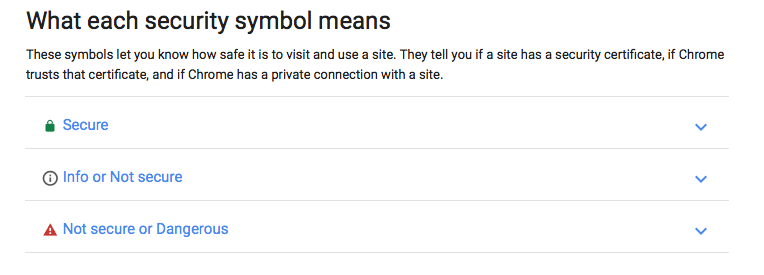 How to check your site for a secure connection…
How to check your site for a secure connection…
Google advises:
“To see whether a website is safe to visit, you can check for security info about the site. Chrome will alert you if you can’t visit the site safely or privately.
- Open a page in Chrome on your computer.
- To check a site's security, to the left of the web address, look at the security status:
- Secure
- Info or Not secure
- Not secure or Dangerous
- To see the site's details and permissions, click the icon. At the top of the panel, you'll see a summary of how private Chrome thinks the connection is.”
How to fix the “not secure” warning label…
Individual websites vary in how they are built. But, if you have not begun the process of a changeover to HTTPS, it’s time to start the migration. This is where things become technical, so the short answer is to discuss options with your internal IT team or with a qualified external resource.
Google is committed to an HTTPS for all non-secure pages. What’s more, Google commands the majority of the search activity, as well as better than half of the browser market share. (It’s their ball, ballgame and playing field…so everyone plays by their rules.)
You can expect to commit to an important time and budget. (Of course, we can help with that.) And considering the prospect of Chrome eating your audience—and the prospective lost business opportunity—it’s definitely a worthwhile commitment.